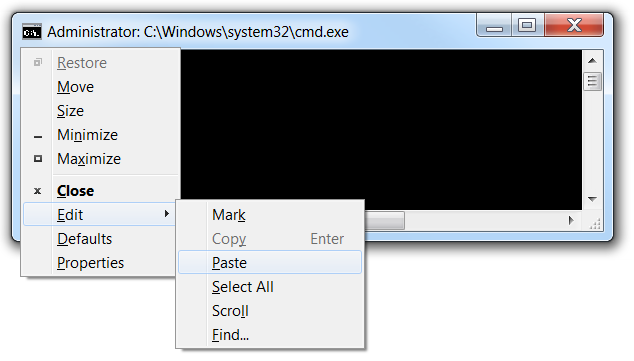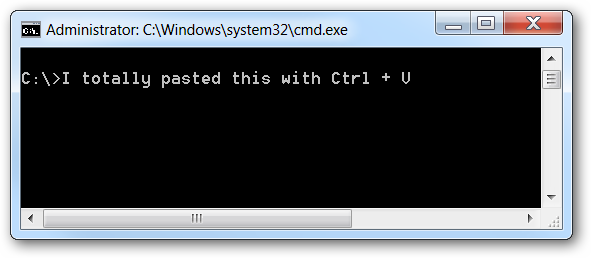Share
Follow the simple steps to block website with password:
Step 1
Click Start > Control Panel > Internet Options.
Step 2
Now click the "Content" tab on the toolbar and select "Parental Controls." Click "Create a New User Account." for setting parental controls and block web content, new user account is must for this.
Step 3
Enter the new account name and click "Create an Account." for example if you are creating an account for a child, enter his/her name.
Step 4
Select "On, Enforce Current Settings" under the Parental Controls option. Click "Block Some Websites or Content." Click "Windows Vista Web Filter."
Step 5
Click the "Edit the Allow and Block List" link. Enter the website address into the space bar and click "Block." Click "OK" to close.
Step 6
Restart the computer. Click the new user name icon and set the password at the log on screen. A password will now be required to access the specific websites that are blocked.
Follow the simple steps to block website with password:
Step 1
Click Start > Control Panel > Internet Options.
Step 2
Now click the "Content" tab on the toolbar and select "Parental Controls." Click "Create a New User Account." for setting parental controls and block web content, new user account is must for this.
Step 3
Enter the new account name and click "Create an Account." for example if you are creating an account for a child, enter his/her name.
Step 4
Select "On, Enforce Current Settings" under the Parental Controls option. Click "Block Some Websites or Content." Click "Windows Vista Web Filter."
Step 5
Click the "Edit the Allow and Block List" link. Enter the website address into the space bar and click "Block." Click "OK" to close.
Step 6
Restart the computer. Click the new user name icon and set the password at the log on screen. A password will now be required to access the specific websites that are blocked.
Related post :-
 10:47 PM
10:47 PM
 kk
kk