This issue may be caused by a bad installation of a version of Microsoft's .NET Framework. It's important to note that versions 2.0, 3.5, and 4.0 can all exist side-by-side. Click the arrow next to your OS to reveal links to the versions of Microsoft's .NET Framework that are applicable to your OS; you will need to download and install ALL of these. These links will take you to a download page. Click the download button on this page and click Save in the subsequent window to save the installer to your Downloads folder.
Note: Microsoft .NET Framework versions 2.0 and 3.5 are already installed as part of Windows 7. You can not modify the installations of these versions of the .NET Framework in Windows 7.
To resolve this issue, run these installers one at a time and follow the instructions on screen to install each applicable version of the .NET Framework. If this version of the .NET Framework is already installed, you may see a screen similar to the one shown below.
Microsoft .NET Framework 4.0
Note: Microsoft .NET Framework versions 2.0 and 3.5 are already installed as part of Windows 7. You can not modify the installations of these versions of the .NET Framework in Windows 7.
To resolve this issue, run these installers one at a time and follow the instructions on screen to install each applicable version of the .NET Framework. If this version of the .NET Framework is already installed, you may see a screen similar to the one shown below.
Microsoft .NET Framework 4.0
 10:58 AM
10:58 AM
 kk
kk

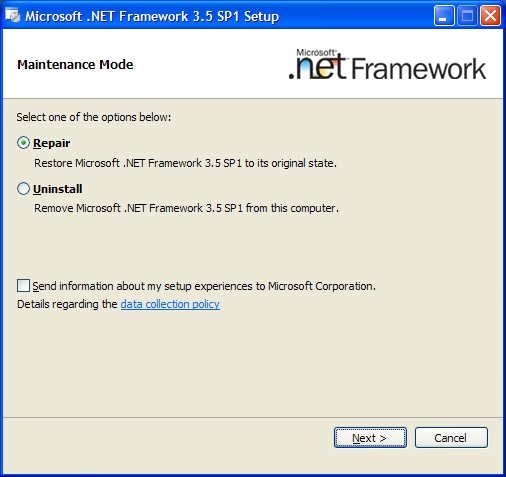
 Posted in:
Posted in: 


0 comments:
Post a Comment